Search.myway.com – How to remove?
What is Search.myway.com?
Search.myway.com is a browser hijacker that must have entered your computer together with some free software you were installing. If you notice that it has taken over your browser, you need to be concerned about how you install freeware. However, even though it uses such a sneaky method to enter your computer, you do not need to worry about it being malicious. It will not harm your computer as it is not a virus. Browser hijackers aim to generate pay-per-click revenue by redirecting you to sponsored websites. In order to do that, it will make changes to your browser without your permission. While browser hijackers are not malicious themselves, they can sometimes lead users to dangerous pages where malware could be encountered. While not very likely, it is still a possibility, so we suggest you delete Search.myway.com from your computer.
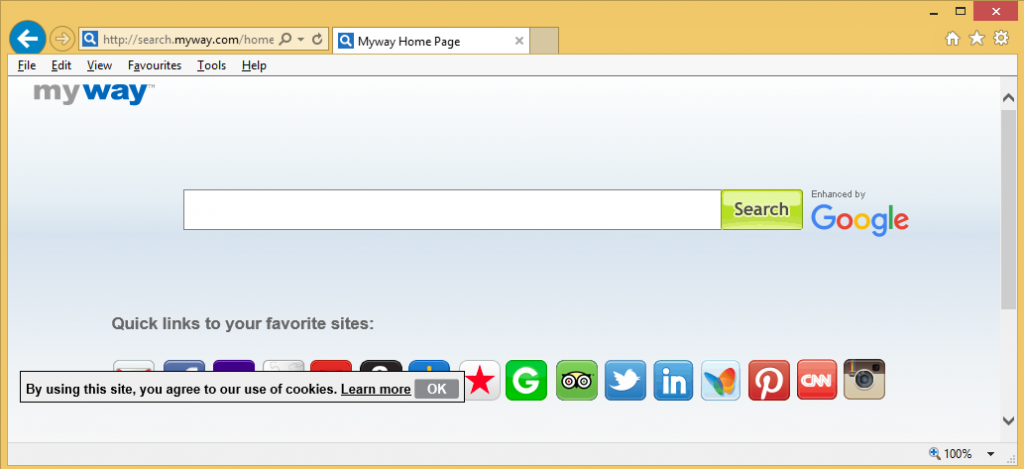
Why should you remove Search.myway.com?
The bundling method is used to spread browser hijackers. You could also obtain adware or other unwanted item this way. So that this does not happen again, you need to understand how you managed to install Search.myway.com. When installing free software, you need to be careful of added items. You ought to choose Advanced or Custom settings as you can deselect all bundled items that way. All you have to do is uncheck the boxes and that will do it. However, if you go with Default settings, you will end up missing the added items, which will allow them to install automatically. If you do not want to end up having to uninstall Search.myway.com and similar, always opt for Advanced settings.
Browser hijackers are not very dangerous issues. They change your browser’s settings and can be rather tricky to get rid of, but you do not need to be overly worried. If you have never encountered it before, the sudden homepage and new tabs change to Search.myway.com might alarm you but it will not do anything to your computer beyond that. It can affect all major browsers, including Internet Explorer, Google Chrome and Mozilla Firefox. It should be noted that the changes are done without your explicit permission and cannot be undone until you remove Search.myway.com from your computer. Search.myway.com does not look very trustworthy, it has a search bar, and a couple of links. If you were to use the search bar, you would be redirected to Google. There is no use in using a search engine that directs you to another one. We suggest you do not delay this process and uninstall Search.myway.com quickly. Once that is done, you can go back to usual browsing.
Search.myway.com removal
Search.myway.com removal should be carried out as soon as you notice that it has hijacked your browser. You can delete Search.myway.com in two ways. If you have, or are planning on getting a reliable removal tool, use that to erase Search.myway.com. Otherwise, you can eliminate Search.myway.com by hand but you will have to locate Search.myway.com yourself.
Download Removal Toolto remove Search.myway.com
Search.myway.com removal guide
Step 1. Remove Search.myway.com from your computer
Windows 8
- Right-click in the lower left corner of the screen.
- In the Quick Access Menu, click on Control Panel and then press on Programs and Features to uninstall the software.
Windows 7
- Go to Control Panel
- click on Programs and Features to uninstall the software.
Windows XP
- Find Control Panel in the Settings of the Click Start.
- On the Control Panel click on Add or Remove Programs.
Mac OS X
- Select Applications in the Go menu, then find the Search.myway.com application.
- Drag the app to Trash or right click on it and then select Move to Trash.
- Right click on the Trash icon and select Empty Trash.
Step 2. How to delete Search.myway.com from browser
Remove the application from Internet Explorer
- Click on the Gear icon and select Manage Add-ons.
- Select Toolbars and Extensions. Delete all unrecognized entries, apart from Microsoft, Yahoo, Google, Oracle or Adobe.
- Close the window.
Restore Internet Explorer home page if it was changed by the application
- In the Gear menu, select Internet Options.
- In the General tab, delete the URL and enter the domain you want as your home page. Press apply.
Reset browser
- Select Internet Options in the Gear menu.
- Click on the Advanced tab and the press Reset.
- Then choose Delete personal settings and click Reset again.
- Press Close and close your browser.
- If browser reset was not possible, use anti-malware software to scan your computer.
Terminate the application from Google Chrome
- In the menu, select Settings.
- Click on Extensions.
- Delete applications by clicking the Trash bin next to them.
- You can disable them temporarily by unchecking the Enabled box in case you’re not sure what you need to delete.
Reset Google Chrome home page and search engine
- Select Settings in the menu.
- Under “On start up”, find the “Open a specific page” or “Set Pages”. Click on Set pages.
- Remove the set URL and enter the one you want have as your home page. Click OK.
- Then select Manage Search engines in the Search section. Remove unwanted search websites and keep the ones you use. Click Done.
Reset Browser
- If you find that you’re still having issues with your browser, you can reset the settings.
- Go to Settings in the menu.
- In the Advanced settings, click Reset settings.
- Click Reset in the window that appears.
- If you find that you can’t restore the settings, use anti-malware software to scan your computer.
Delete the application from Mozilla Firefox
- In the menu on the top right corner, click Add-ons.
- Select Extensions and Add-ons and remove all unwanted/unknown extensions.
Restore home page if it was changed
- In the menu, select Options.
- In the General tab, delete the unwanted URL and enter the preferred website. Or you can click Restore to Default.
- Press OK.
Reset browser
- In the menu, click on Help (the blue question mark at the bottom).
- Select Troubleshooting Information.
- Press Refresh Firefox.
- Again click Refresh Firefox.
- You if are unable to reset Mozilla Firefox , scan your computer with a anti-malware program.
Uninstall the application from Safari (Mac OS X)
- In the menu, select Preferences.
- Go to Extensions in the tab section.
- Select the unwanted application and press uninstall. If your unsure if you should delete it, temporarily disable it by unchecking the Enable box.
- Restart your browser.
Reset Safari
- In the menu, click Reset Safari.
- Check the options you want restored. Press Reset.
- If you can not reset the browser, scan your computer with anti-malware software.
Step 1: Remove the Search.myway.com related programs from your computer
By following the first part of instructions, you will be able to trace and completely get rid of the intruders and disturbances:
- To terminate Search.myway.com application from the system, use the instructions which suit you:

- Windows XP/Vista/7: Choose Start button, and then go for Control Panel.

- Windows 8: Have the cursor of the mouse moved to the right side, edge. Choose Search and start searching “control panel”. The other way to get there is to make a right click on the hot corner in left (simply, Start button) and go for Control Panel selection.

As you get into Control Panel, then look for Programs section and choose Uninstall a program. In case your Control Panel is in Classic View, you should press twice on Programs and Features.
Download Removal Toolto remove Search.myway.com
When Programs and Features/Uninstall a Program Windows appears, take a look at the list provided, find and uninstall one or all the programs found:
- Search.myway.com; HD-Total-Plus; RemoveThaeAdAopp; UTUobEAdaBlock; SafeSaver; SupTab;
- ValueApps; Lollipop; Software Updated Version; DP1815; Video Player; Convert Files for Free;
- Plus-HD 1.3; BetterSurf; Trusted Web; PassShow; LyricsBuddy-1; Yupdate4.flashplayes.info 1.2;
- Media Player 1.1; Savings Bull; Feven Pro 1.1; Websteroids; Savings Bull; HD-Plus 3.5; Re-markit.
Additionally, you should uninstalled any application which was installed short time ago. In order to find those recently installed applcations, press on Installed On section and here investigate programs based on the dates it were installed. Take a better look at that list once again and uninstall any unfamiliar program.
It can also happen that you may not find any of the above listed programs which you were advised to uninstall. If you realize that you do not recognize any unreliable and unseen programs, follow the next steps in this uninstallation guide.
Step 2: Uninstall Search.myway.com pop-ups from browsers: Internet Explorer, Firefox and Google Chrome
Delete Search.myway.com pop-up ads from Internet Explorer
By relying on the provided tips you can have your browsres brought back to the normal state. Here are the tips for Internet Explorer:
- Go to Internet Explorer, press on the gear icon (right side). Find yourself on Internet Options.

- In this section, press on Advanced tab, and continue with Reset.

- As you are in Reset Internet Explorer settings section, go for Delete personal settings box, and move forward to Reset.

- As you see that the task is being finished, choose Close selection, for actions to be confirmed. ” To finish, close and reopen the browser.
Eliminate Search.myway.com pop-up ads from Mozilla Firefox
If Mozilla Furefox browser on your system is somehow broken because of the entrance of viruses, you should restrore it. Restoring in other words means resetting browser to its primary state. Do not be worry as your personal selection on the browser will be safe, e.g. history, bookmarks, passwords and etc.
- While you are on Firefox, press on Firefox button, move through Help menu and choose Troubleshooting Information.

- While on this page, choose Reset Firefox (on the right).

- Carry on with Reset Firefox in the apperaing window.

- Now, the browser will be restored to its default settings. When the process is finished, you will see the list of the data imported. Approve by choosing Finish.
Important: As the browser restore was conducted, be informed that the old profile of Firefox will be saved in the folder Old Firefox Data located on your system‘s desktop. You may need this folder or you may just remove it as it owns your private data. In case the reset was not successful, have your important files copied from the mentioned folder back.
Remove Search.myway.com pop-up ads from Google Chrome
- Find and press on Chrome menu button (browser toolbar) and then choose Tools. Continue with Extensions.

- In this tab, delele ane unfamiliar plugins by pressing on the icon of trash can. Importantly, have all or one of these programs removed: Search.myway.com, HD-Total-Plus, SafeSaver, DP1815, Video Player, Convert Files for Free, Plus-HD 1.3, BetterSurf, Media Player 1.1, PassShow, LyricsBuddy-1, Yupdate4.flashplayes.info 1.2, Media Player 1.1, Savings Bull, Feven Pro 1.1, Websteroids, Savings Bull, HD-Plus 3.5.
* WiperSoft scanner, published on this site, is intended to be used only as a detection tool. More info on WiperSoft. To use the removal functionality, you will need to purchase the full version of WiperSoft. If you wish to uninstall WiperSoft, click here.

